Getting Started
Start by creating a free account and log into it with your credentials.
Bonfire has an interactive tutorial to show you things around, follow it to have an overview of the different features.
Creating a game
From the Game tab in your account, press "Create new game", you'll be redirected to the newly created game page where you'll be able to give it a name, and obtain the invite link to share to your players.
This invite link contains a secret key that will allow anyone to join and register as a player, regenerating this link will invalidate any secret key that might have been shared before.
When all set, get to the in-game interface by pressing the "Launch game" button.
In-game overview
Available tools are accessible through the toolbelt on the left of the screen, simply click on the desired tool to toggle it, tools also have a shortcut for quicker toggling, press the shortcut again to close the tool.
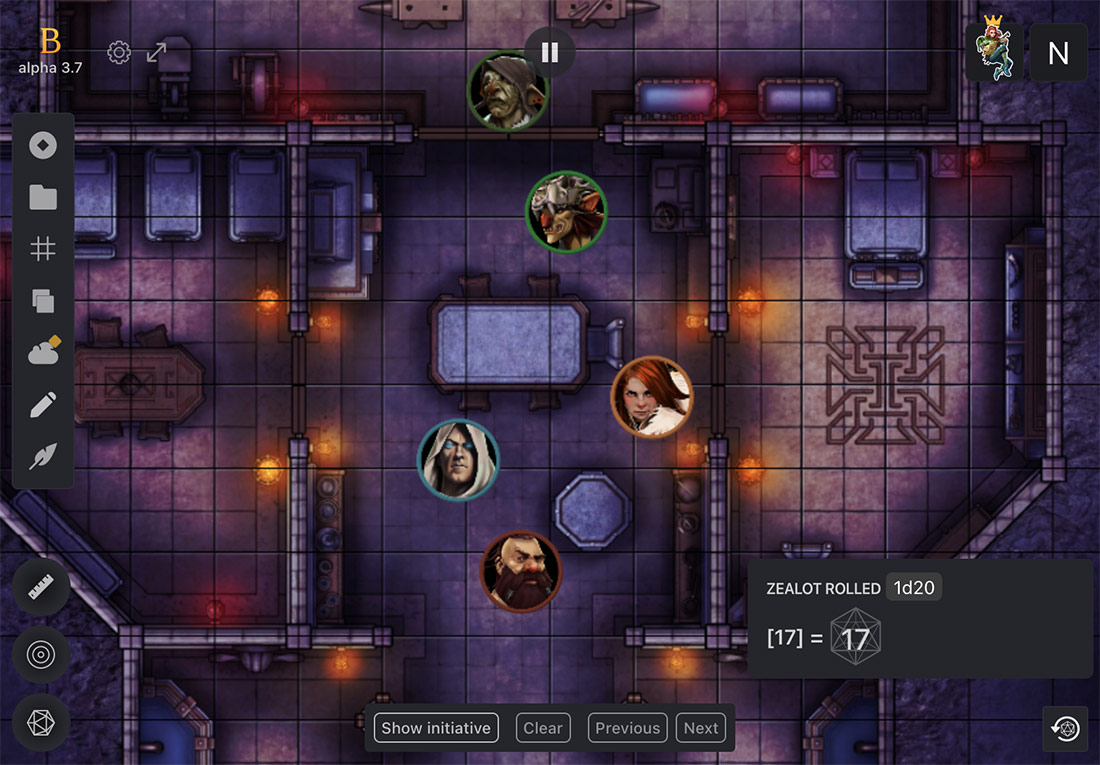
Controls
Using the mouse
Scroll to zoom and unzoom, hold CTRL (MacOS: ⌘ COMMAND) and click-and-drag to move the viewport around.
Trackpad support
Bonfire has enhanced trackpad support, enable it through your game settings. Once enabled, you'll be around to pinch to zoom, and use two fingers to move the viewport around.
Tip: the interface itself can be toggled by pressing T.
Pausing the game
Pausing the game, either by pressing the pauson button (shortcut Space) will prevent all players from moving the Sprites they control.